Resource Planner Blog
Best Free Resource Planning Templates in 2025
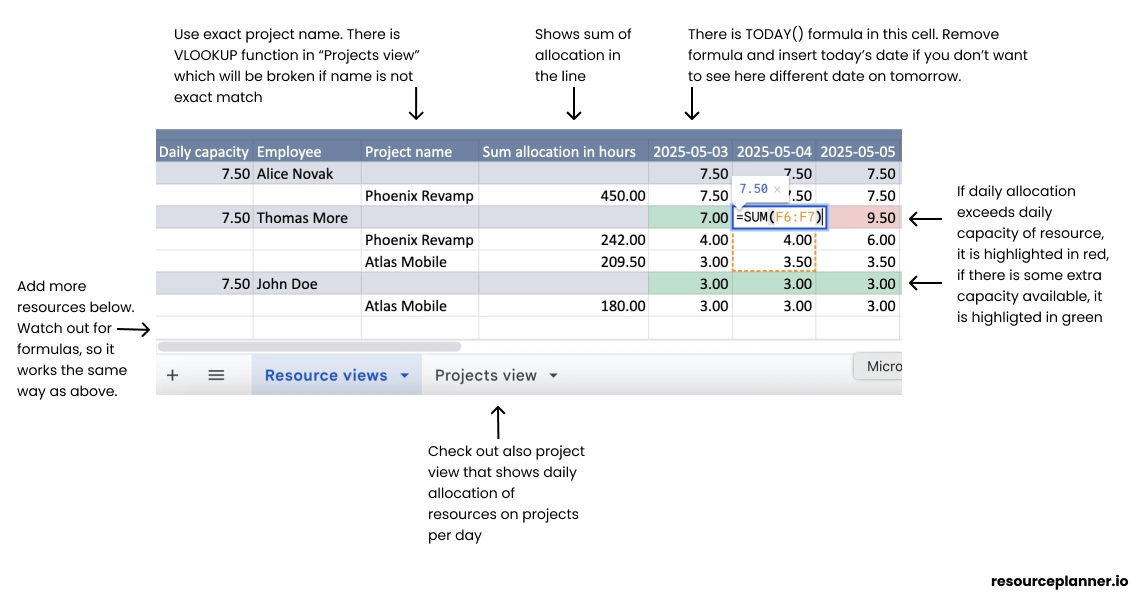
For project managers, resource managers, and CEOs of small-to-mid sized teams, a flexible resource planning template often hits the sweet spot between simplicity and insight.
This article compares the best resource planning templates in 2025, ranked for their features and suitability. We highlight a free Google Sheets-based template (our top pick) alongside other top templates and tools, and discuss when a dedicated project staffing tool might be needed as teams scale.
What is a resource planning template?
A resource planning template is a pre-formatted document (often a spreadsheet) that helps you map out and schedule all the resources needed for a project. These resources include your team members (human resources), time (hours or days of work), and other assets like equipment or budget. By using a resource planning template, you can allocate team capacity to projects over a timeline (e.g. day-by-day or week-by-week), visualize workload vs. availability, and ensure no task or team member is overlooked. In short, it's a blueprint for team planning and capacity allocation – helping project managers assign the right people to the right tasks at the right time. A good template will also facilitate tracking resource utilization (how fully each person is booked) and flagging over-allocations before they become a problem.
What is the best way to allocate team capacity?
The best way to allocate team capacity is to start by clearly defining each team member's available working hours (their capacity) and then assign tasks or project hours to them without exceeding that limit. In practice, many small teams use a day-based scheduling spreadsheet or template to log each person's workload against their daily or weekly capacity. This provides a color-coded or numerical view of who is overbooked and who has bandwidth, enabling proactive adjustments. Regularly reviewing and updating this plan is crucial – for example, in a weekly resource meeting, you might rebalance workloads if one person is overextended. This iterative approach leads to accurate workload forecasting and balanced resource utilization. As your organization grows, the best way to allocate team capacity may involve moving to a dedicated resource management software or project staffing tool that can automatically handle availability updates, skill matching, and real-time conflict alerts. But for small and mid-sized teams, a solid resource planning template is often the most efficient starting point.
1. Free Google Sheets Resource Planning Template (Top Pick)
Format: Google Sheets (Excel-compatible) – Best for small to mid-sized teams looking for a quick, customizable solution without new software. Our top-ranked option is a free Google Sheets resource planner template that offers a surprisingly robust toolkit for capacity planning.
It's essentially a mini resource management system built in a spreadsheet, which makes it ideal for teams that want something more powerful than a blank Excel sheet but aren't ready to invest in complex software. This template was designed with day-by-day resource allocation in mind, making it easy to schedule your team's work on a daily basis across multiple projects.
Key Features and Benefits:
- Colour-coded workload vs. capacity
Conditional formatting turns cells green when the allocation is below capacity and red when it exceeds it—so issues surface instantly. - Daily project-wise allocation tab
Aggregates hours per project per day, offering a ready-made dashboard for status meetings. - Works in Google Sheets
Real-time collaboration lets distributed teams update plans simultaneously. - Excel compatible
Keeps finance or legacy PMO teams in sync with your cloud file. - No macros required
Plain formulas mean easy customisation and zero security warnings.
This free template effectively covers the basics of resource capacity planning – you can see who is doing what on each day, and whether anyone is over capacity. It's especially useful for organizations where project planning is done on a day-by-day basis and where keeping things lean and simple is a priority. By using a familiar spreadsheet interface, it minimizes the learning curve and lets you focus on optimizing your allocations rather than learning a new tool.
👉 Click here to copy the Google Sheets version or check out this free resource planning tool (Free for teams with up to 20 users).
Feel free to adapt colours, add KPIs, or embed the sheet into your PMIS. If you outgrow spreadsheets, explore dedicated tools like the ones benchmarked in our 2025 resource-planning software roundup.
2. ProjectManager.com Resource Plan Template (Excel)
Format: Excel spreadsheet – Best for project managers who want a comprehensive resource planning sheet with cost tracking, provided by a trusted PM software vendor.
ProjectManager.com offers a popular resource plan template for Excel as a free download. It's a one-stop template to document all your project's resources and schedule. Unlike a basic spreadsheet, this template comes pre-built with sections and formulas to help prevent common resource planning headaches. It's ideal if you need to integrate resource planning with budget calculations or if you simply prefer Excel.
Key Features and Benefits:
- All-in-One Resource Listing: The template provides a structured table to list each resource (which can be individual team members, equipment, or materials), along with details like their role or category, availability, and cost rate. This acts as a master resource roster for your project.
- Task & Timeline Integration: For each resource, you can allocate their effort across a project timeline (often in weekly increments or project phases). The template includes a built-in calendar view or sections for weeks/months, so you can map out who is needed when. This helps ensure you have the right resource at the right time and spot any periods where resources are overbooked or sitting idle.
- Automatic Effort & Cost Calculation: One standout feature is that it can calculate total effort hours and associated costs automatically. For example, as you assign hours to a resource for each week, the template sums up the hours and multiplies by that resource's hourly rate (if provided) to tally the cost. This is great for budget-conscious planning – you'll see the projected labor cost per resource and overall.
- Bottleneck and Shortage Warnings: By having all resources and their allocations in one place, it becomes easier to identify bottlenecks. If two critical tasks overlap in the same week but you only have one specialist resource available, the template structure makes that conflict visible so you can address it (either by shifting schedules or bringing in additional help).
Because this template comes from a well-known project management platform, it's designed to be a stepping stone into more advanced tools. It's perfect for ensuring nothing falls through the cracks in planning – you account for every person and item needed. However, note that as an Excel file it's not real-time collaborative (you'll need to share updates manually), and you might have to enable editing or tweak settings due to Excel's security prompts. For a single project or a smaller team, though, it provides rigor and clarity without requiring a full software signup.
👉 Click here to download the ProjectManager.com resource plan template
3. Smartsheet Agile Resource Planning Template
Format: Smartsheet (Excel/Google Sheets compatible) – Best for Agile teams and project managers who need to allocate resources in the context of sprints and backlogs.
Smartsheet, known for its project management spreadsheets, offers an Agile Resource Planning Template that is particularly useful for software development or any team running sprints. This template blends a traditional spreadsheet with Gantt-style timeline features, giving you both a detailed grid and a visual timeline of resource commitments during each sprint. If you manage resources in two-week sprint cycles or similar, this template is tailored for you.
Key Features and Benefits:
- Sprint-Based Planning: The template is structured to plan resources across specific sprint periods (e.g., two-week intervals). You can list each sprint and then assign team members to tasks or user stories within that sprint, along with the time allocated. This helps Agile teams ensure they're not overloading a sprint with more work than the team's capacity.
- Role and Status Tracking: You can list team members or roles (Developer, Designer, QA, etc.) and assign tasks to each. A status column is included to mark whether tasks are Not Started, In Progress, or Complete (or other customizable statuses). This adds a light project tracking element so you can see progress at a glance during stand-ups or sprint reviews.
- Timeline View with Gantt Chart: Alongside the data table, the Smartsheet template can display a Gantt chart that visualizes the start and end dates of tasks or resource engagements over the sprint calendar. This visual timeline helps in spotting overlaps or gaps – for instance, if one developer is allocated to two tasks at the same time, you'll see overlapping bars. It's a great way to communicate the schedule to stakeholders who prefer visuals.
- Utilization Calculation: As you fill in the tasks and durations, the template can automatically calculate the total days or hours each resource is booked in a sprint versus their available time. This effectively shows utilization percentages. For example, you might see that a certain engineer is allocated 8 out of 10 available days in the sprint (80% utilized). This ensures no resource is over-committed across all ongoing sprint tasks.
Using this template, an Agile team lead can balance the team's workload for upcoming sprints and adjust assignments before the sprint starts. It brings more discipline to Agile resource management without needing a separate tool – especially useful if your organization already uses Smartsheet or Excel. Keep in mind that to use the full Smartsheet version with interactive Gantt charts, you'd need a Smartsheet account (they do offer free trials), but you can also download it as an Excel file for manual use (though you'd lose some Smartsheet-specific automation). Overall, it's a bridge between classic resource planning and Agile execution.
👉 Click here to download the Smartsheet Agile Resource Planning Template
Plaky's Resource Allocation Template
Format: Google Sheets / Excel – Best for teams that need to track different resource types (human, equipment, etc.) and identify shortages or surpluses at a glance.
Plaky, a project management tool provider, has created a Resource Allocation Template offered in spreadsheet form. This template is particularly handy if your resource planning goes beyond just people's time – for example, if you also need to manage materials or equipment across projects. It provides a clear way to compare resource capacity vs. demand across multiple projects or departments.
Key Features and Benefits:
- Multi-Type Resource Tracking: The template isn't limited to people resources. It has columns to specify Resource Type (e.g., Designer, Developer, Camera, Vehicle, Software License) and the specific Resource Name/ID. This means you can list out everything required for your projects – from team members to physical assets – in one sheet. For each resource, you'll also note their total capacity (for people, this might be hours per week; for equipment, maybe available hours or quantity available).
- Project and Department Allocation: Plaky's template allows you to allocate each resource to a project or department. You fill in which Project and (optionally) Department each resource is allocated to for a given time period. This categorization is useful if you want to filter or view allocation by project or by department – for instance, seeing all resources assigned to Project X, or all resources currently used by the Marketing department.
- Capacity vs Demand Comparison: Perhaps the most useful aspect is the way it highlights shortages or excess. For each resource, you enter the current Demand (how much of that resource is needed) alongside the Capacity (how much is available). The template calculates the Difference automatically. A negative difference would indicate a shortfall (demand exceeds capacity), whereas a positive difference means unused capacity. These differences can be highlighted (e.g., in red if there's a shortfall) so you instantly know where you have a resource gap. For example, if you need 5 designers this month but only have 4, the template will flag that you are short by 1 designer.
- Customization for Procurement or Hiring Plans: Because it shows shortages, this template can double as a tool for procurement or hiring. If you consistently see a shortfall in a certain resource category (say, testing equipment or a type of specialist), that's a signal to acquire more of that resource. Similarly, if a resource shows surplus capacity, you might reallocate them to other work or reconsider budgets.
In essence, Plaky's Resource Allocation Template is great for a high-level overview of resource supply and demand across the organization. Project managers and resource managers can use it to avoid resource overallocation as well as underutilization. It's especially useful in environments where resources are shared across multiple projects and types – you get a single-page summary of where each resource stands. Since it's available for Google Sheets and Excel, you can easily plug it into your existing workflow. For real-time updates or team collaboration, the Google Sheets version would be beneficial. And if your needs grow, Plaky naturally suggests moving to their full software, but the template itself is a strong starting point for resource planning in 2025.
👉 Click here to download the Plaky Resource Allocation Template
5. Toggl Plan's Annual Resource Capacity Template
Format: Excel / Google Sheets – Best for long-term capacity planning, such as agencies or departments that need to forecast resource needs over a year.
Toggl Plan (known for team scheduling and planning) provides an Annual Resource Capacity Planning Template that helps you plan out your team's usage on a month-by-month basis for an entire year. This template is essentially a resource calendar for the year – instead of looking at daily or weekly allocation, it aggregates at the monthly level. It's particularly valuable for high-level planning, like determining if you have enough people of each role for the upcoming months or if you need to hire or contract out work.
Key Features and Benefits:
- Role-Based Annual View: Rather than listing individual names, this template focuses on resource roles or types (though you can adapt it to names if you have a small team). For example, you would list roles like Project Manager, Developer, Designer, QA Tester, etc., or any key resource category your organization uses. For each role, you'll plan how many "person-days" (or hours) are required each month of the year. This provides a macro view of demand for that role across all projects.
- Monthly Capacity vs. Demand: The template typically has a grid with months along the top (Jan through Dec) and roles down the side. You input the number of days each role will be needed for each month. If a role has a fixed capacity (for instance, you have 5 Developers available full-time, roughly 5×20=100 workdays available in a month), you can compare the required days vs available days. The sheet can sum up the total days needed per role and even show if, for example, in July you need 120 developer-days but only have 100 available – indicating a potential capacity gap in that month.
- Totals and Forecasting: It will usually total the yearly demand per role and possibly the total demand per month for all resources. This is useful for budgeting and hiring forecasts. For instance, you might realize that in Q4 you're consistently short on a certain resource, prompting either an early hiring process or adjusting project schedules.
- Scenario Planning: Because it's an Excel/Sheets template, you can duplicate it to create different scenarios – what if your project load increases? What if a big project gets delayed? By adjusting the numbers in the table, you can quickly see the impact on annual resource needs. This makes it a simple but effective capacity forecasting tool for management.
Toggl's annual template is best suited for strategic planning rather than day-to-day management. Department heads or PMO directors could use it to ensure they're not overpromising projects without the manpower to deliver. It complements the other templates (which are more granular) by stepping back and looking at the big picture: do we have enough people (or hours) to meet our project demands this year? If you find that your resource capacity falls short in certain months, you can then drill down with other tools or take actions (like shifting project timelines or increasing capacity). This template is free and can be used in Google Sheets for easy sharing with executives or in Excel for offline work. It's a great way to answer the question, "What will our team capacity look like across the year?" at a glance.
👉 Click here to download the Toggl Plan's Annual Resource Capacity Template
6. Float's Resource Planner Spreadsheet (Weekly/Monthly)
Format: Google Sheets – Best for very small teams (under ~10 people) who need a simple starter template for scheduling team members by week or month.
Float, a resource management software, offers a free resource planning spreadsheet template as a lightweight alternative to using their full tool. This template is geared toward simpler use-cases: if you have a handful of team members and just a few projects, and you plan on a weekly or monthly basis, this can get the job done quickly. It's a step above creating something from scratch, giving you a framework to track who's working on what.
Key Features and Benefits:
- Team Availability and Assignment Matrix: Float's template typically includes a table where you list team members along one axis and time periods (weeks or days of the month) along the other. You can then fill in each cell with the project or task that person is assigned to for that time period (or the number of hours allocated). This provides a simple matrix showing the distribution of work. For example, in Week 1 Alice is on Project X and Bob is on Project Y; in Week 2 Alice moves to Project Z, etc.
- Workload Overview for Small Teams: It captures basic information about each team member like their role and total available work hours. As you allocate their time, you can see if someone has free capacity or if they are fully booked in a given week. The template might include a summary that counts how many hours each person is assigned each week and highlights if it exceeds their availability (similar to others, likely with conditional formatting).
- Focus on Simplicity: There aren't a lot of bells and whistles here – and that's the point. The template is meant to be filled out quickly without a steep learning curve. Float positions it for cases where doing a full-blown resource management setup is overkill. It's essentially a quick scheduling board in a spreadsheet format.
- Getting Started Quickly: Float provides this to help you "get off the ground" with resource planning. It often comes with a short instruction tab or notes (like reminding you to make a copy of the Google Sheet to your own Drive). Within a few minutes, you can have the core of your team's resource plan laid out.
👉 Click here to download the Float's Resource Planner Spreadsheet
This template is best for startups or small teams that run one or two projects at a time and just need to ensure everyone's assignments are clear for the upcoming weeks. It's also a teaching tool – by using it, teams often realize the limitations of manual planning as they grow (for instance, you might outgrow it once you have many projects or a larger team, at which point you'd consider Float's software or another solution). But in 2025, for a lean team of a few people, this free resource planner spreadsheet from Float is an excellent starting point to improve transparency and prevent double-booking anyone.
| Solution (Type) | Ideal Team Size / Use Case | Key Features | Pricing |
|---|---|---|---|
| Google Sheets Resource Planner (Template) – Spreadsheet (Daily view) | Small to mid teams; anyone seeking a quick start with day-based scheduling | • Color-coded workload vs capacity• Daily per-project hours dashboard• Real-time collaboration in Sheets | Free (unlimited users) |
| ProjectManager.com Resource Plan (Template) – Excel (Project-based) | Project managers needing detailed task/resource tracking and cost integration | • All resources & tasks in one sheet• Automatic effort & cost calculations• Weekly/monthly scheduling grid | Free download |
| Smartsheet Agile Resource Plan (Template) – Smartsheet/Excel (Sprint-based) | Agile teams managing sprint workloads and multiple roles | • Sprint-focused allocations with Gantt chart• Status tracking for tasks• Utilization % by sprint | Free (with Smartsheet account or as Excel) |
| Plaky Resource Allocation (Template) – Sheets/Excel (High-level allocation) | Organizations tracking various resource types and departmental allocations | • Project & department tagging for resources• Capacity vs demand difference highlighted• Suitable for people & non-human resources | Free |
| Toggl Plan Annual Capacity (Template) – Sheets/Excel (Yearly view) | Agencies or PMOs forecasting resource needs over the year | • Role-based planning per month (12-month view)• Totals annual demand per role• Highlights monthly shortfalls or surpluses | Free |
| Float Resource Planner (Template) – Spreadsheet (Weekly overview) | Very small teams (<10) doing basic weekly/monthly scheduling | • Simple team-vs-week assignment matrix• Easy setup, minimal fields• Overbooking highlights | Free |
Conclusion and Next Steps
Choosing the right resource planning template comes down to your team's size and complexity of needs. For many small and mid-sized teams, a well-designed spreadsheet can dramatically improve how you do team capacity planning – it's easy to use, flexible, and free. Our #1 pick, the Google Sheets template, is a great starting point if you're looking to balance workloads and visualize allocations with minimal hassle. On the other hand, if you're managing larger projects or simply want more automation, some of the dedicated tools (like ResourcePlanner.io or others in the market) can save you time and provide advanced features like real-time updates and detailed reports.
Ready to streamline your resource planning process?
If you find your needs evolving beyond what a spreadsheet can handle, consider test-driving a dedicated resource planning solution(free for teams up to 20) for a more interactive experience, or explore other specialized tools. For a broader look at software options, check out our 2025 Resource-Planning Software Roundup where we review premium tools and offer guidance on when to make that leap.
No matter which option you choose, the goal remains the same: achieve clear visibility into your team's workload and capacity. With the right template or tool in hand, you'll allocate resources more effectively, prevent burnout or underutilization, and confidently forecast your team's workload. Happy planning!